Translate
Search
Licenses
- BHS-66
- BJ3885
- CDO-4469
- GR0090
- IRS2972M
- IZ5145
- KG2175
- MPT1127
- MSS0009M
- PFD_Shauna.Brooke
- PFFT0055
- PTE0660
- SATC2098
- SW6445
- Spazz-324
- TPP00243
- Zindy - 3108
2012. Powered by Blogger.
Saturday, December 1, 2012
Wednesday, November 28, 2012
Sunday, November 25, 2012
Tuesday, November 6, 2012
Thursday, November 1, 2012
Tuesday, October 30, 2012
Tuesday, October 2, 2012
As i posted on my fb page I am moving this week. then it will take like a week to set up my internet and all that. yes ill be sad because i love doing or trying challenges from other sites, mainly they can find me in Pimpin Pspers. Hope to see you all soon! Ill be making taggies while my internet is down and ill offer them as i get my internet is up! Toodles!
Thursday, September 27, 2012
Tuesday, September 25, 2012
This was written on Sept. 25, 2012
This tut is intended for those that have a working knowledge of PSP
This tutorial was written in PSP X3 but can be done in any version.
My tutorials are only meant as a guide. Id love to see your creations.
Supplies are :
Scrapkit i used is called AARRRRGGGGGGGGGGG, It is FTU and you can get it Here.
Mask I used is WSL262 you can get the mask Here.
Tube i used is from Leonardo Preda you can get his work Here.
You will also need an iZ License to use his work :)
Filters Used:
Radial Pox
Ok Lets Get Started
I opened a 600x600 transparent image. You can always resize later.
I used the #6 paper and then used the Mask WSL 262 and resized it to 450x450 and put it in the original image in the middle.
I used the sequins next and put them in the middle of the mask i used the drop shadow on it.
V & H - 3
Opacity - 50
Blur - 5.00
Color : Black
Then u went to Adjust- Sharpen - High Pass Sharpen - Radius - 30.00 Strength - 100 Blend Mode Hard Light.
I now got the only frame they have and resize it by 75% and put it in the middle of the sequins but i made it so that the sequins are visible on the top right and bottom left. i take the same frame and resize it again 75%. Then go to Image - Free Rotate - Direction Left - Free at 10.50. I moved the smaller frame to the top left and used the same drop shadow.
I am going to take the ladder, resize it 75% and move it to the top right. I use Radial Pox here, which is in Effects - Vm Distortion - Radial Pox.
Frequency -117
Strength - 189
Amplify - 128
FineTuning - 39
Same Drop Shadow
Move the original ladder back where it was.
I take the screw2 and place it so that the top of the rope isnt showing.
Next i take the Parrot and place it on the top piece of wood on the right, i take the eraser tool and erase part of his feet so that his toes arent showing. Then i take the chest and resize it 75% and place it at the bottom of the latter. I take the scroll and resize it 3x at 75%. I take the X and resize it 4x and place it sort of in the middle or little to the right.
I grabbed the Arrgg label resized it 3 times put it on the scroll.I take skull2 and put in so that it goes over both frames on the left. and added drop shadow. I take the coins and put them on the bottom of the chest.I took the hook and put it on one side of the chest and then took the ink pen resized it twice 75% and put it near the hook.
I take my tube and place it on the coins that i put on earlier. You are done!
Dont forget to put the artists info on the taggie!!
Friday, September 21, 2012
Saturday, September 15, 2012
Monday, August 27, 2012
Sunday, August 26, 2012
Friday, August 24, 2012
Thursday, August 23, 2012
Timeless Wonder FB Timeline
This tutorial was written by me on August 24th.All my tutorials assume you have working knowledge of psp.
I am using the scrapkit from JRB scraps which is no longer available considering pte has closed. you may get it at another blog the link is A Touch of Darkness Tutorials . Her tutorial "timeless" has the link.
Plugins: VM toolbox Instant tile, Squint, Crumble
Tube by: Rac
Open up a 850x315, i used paper 4 and pasted it, then used Instant tile, X-Flip 77 and Y- Flip 31. I took Element 23 resized it by 70% i placed it in the middle, then i went to Adjust then sharpen and sharpen more, i then went to drop shadow and used it, V - 3, H 3, Opacity 50, Blur 8.75 color black. I then take Element 17 resize it again with 70%. The went to Free Rotate and moved the leaves 25 degrees to the right. I place it on the bottom right so the stem isnt showing that much then use the same drop shadow. I took Element 8 resized twice at 70% put it ontop the leaves. i then used squint radius 16.00 I used Element 14 used the plugin crumble, Crumble size 1.26 Crumble force 50 distort image is CHECKED, direction 60 inclination 58. highlight brightness 7.96 highlight size 26.11 and light boost is 33then i resized it 65% placing it over the flower you were working on earlier. I used the same drop shadow. i took the purple flower and resized it 65% and placed it top left. took the white flower and did the same thing but put it bottom left. took the diamond put it in the middle used sharpen more then drop shadow. I took the heart and key resized it by 65% and put it in the middle of the diamond and used dark shadow. Take the lovely element put it under the diamond but on top of the key use sharpen more then drop shadow, take the heart and resize it 65% twice put it top right. I used a Rac tube. resized her 70% and put her on the left. then used a borders with a bluish color from an element.
Tuesday, February 7, 2012
This tutorial was written by me on February 7, 2012. Any likeness to this tutorial is purely coincidental and unintended. Please DO NOT claim this as your own.This tutorial is written for those with working knowledge of Psp.
I used the scrapkit Simply Adore Sample it is a FTU scrap kit. You can get it Here
I also used Gregs Factory Output Splash. You can get it Here
i used the WSL_Mask15 you can get it Here
I am using the artwork of CEI, im not sure if they are still in MPT butthat is where i got the artists work from.
Open up a 700 x700 White
Take the third paper and take the WSL_Mask15 and combine the two. I resized the mask 70%.
I used drop shadow on the mask, V=6 H= -6 Opacity =40 Blur=5.00.
I took the balloons and did the same resize, then did a free rotate 35% to the left and put the balloons to the left of the mask.
I used the plug in Gregs Factory Output and used Splash. The Frequency is 136, Amplitude is 209 and the Phase is 126. Then i put the balloons ontop of the other set of balloons.
I used drop shadow on the balloons. V=3 H=3 Opacity =20 Blur =5.00
For the frame i used the third frame i used Add/remove noise, add noise 25% Gaussian Monochrome checked. Use the magic wand and click the inside of the frame, put your tube in the middle of the frame, it is ok to resize your tube, i didnt have to, then put in any paper for the background of the middle of the frame.
Put the frame on top of the red balloon. Same drop shadow as before
I took Tabs - GI SimplyAdoreTSSampler write any love quote in the middle of each tab, then resize it to 50% and put it on the bottom left of the frame.
Then took Flower1 and resized it to 60% and used mirror and placed it on the top right .
I did the same with flower2 - the mirror.
And lastly added my other tube to the bottom right of the frame.
Thank you for looking at my tutorial if you want to show me your results you can mail me
Monday, January 23, 2012
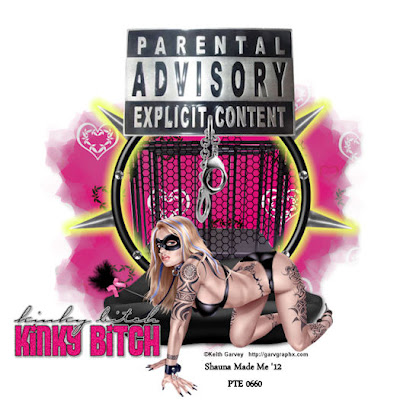 Kinky Bitch
Kinky Bitch This tutorial was written by me on January 23, 2012. Any likeness to this tutorial is purely coincidental and unintended. Please DO NOT claim this as your own.This tutorial is written for those with working knowledge of Psp.
I am working with the awesome scrapkit called " Kinky Bitch ", it is FTU and you can grab it Here.
I used the awesome artwork of Keith Garvey. You need a license to use his work. you can get both license and his beautiful work Here
Font used: Park Avenue BT which you can get Here
I used Gradient Glow from Eye Candy 4000
The mask i used WSL_Mask220 came from Here
So Lets get started :)
I take the first paper PK- KB-P1 and go to layers and then to Masks.
I used the mask WSL_Mask220. I go to Effects and use Drop Shadow, V= 2, H=2, Opacity = 65, Blur = 9.00 Color Black
In the elements folder take the PK-KB CAGE and resize it to 75% put it in the middle of the mask.
Now Take the PK-KB-Wire, resize it to 65% with the same drop shadow as before.
Go to the frames folder, grab the PK=KB-F2, Put the frame in front of the cage and the wire.
Go to effects then then Eye Candy 4000 then to Gradient Glow, Glow width 17.31, Soft Corners 18, Overall Opacity 100.
Go back to the element folder and get the PK-KB- Sign and resize it to 80%. I put the sign alittle above the frame but enought to see the spikes on either side of the sign.
Next Ive taken the PK-KB-Sofa resized it 80% and placed it on the bottom of the frame i also used the same drop shadow as before.
I have taken the PK-KBCharm3 and placed it in between Explicit and Content.
Next ive taken the PK-KBTickleWhip, resized it to 60% and put it on the left side of the sofa.
Place your tube in front of the couch (resize if you have to).
Lastly take any of the word art resize it to 65% and put it on the bottom left of your tag.
I also resized my tag to 75% so it doesnt seem that large.
Thanks for looking at my first tutorial, im hoping ill get better at wording my future tutorials :)
This is my first blog ever to make, I am most likely putting my tutorials that i am going to write in the near future onto this blog, i am trying/learning how to make scrapkits so if anyone has any info or websites on it id be much appreciative of it. :) i will most likely post something on here later. id have to look around for scrapkits online to make a tutorial. This cold is kicking my butt so i havent done much with this site as of yet. but i will think of things to put on it later right now i gtg do a few things in the real world. TTFN :)
Subscribe to:
Comments
(Atom)









































