Translate
Search
Licenses
- BHS-66
- BJ3885
- CDO-4469
- GR0090
- IRS2972M
- IZ5145
- KG2175
- MPT1127
- MSS0009M
- PFD_Shauna.Brooke
- PFFT0055
- PTE0660
- SATC2098
- SW6445
- Spazz-324
- TPP00243
- Zindy - 3108
2012. Powered by Blogger.
Tuesday, November 19, 2013
Saturday, October 26, 2013
This Tut is made by me on Oct. 26,2013, It was made with pspx4 but any version will work.This tut, was made assumining you have knowledge of psp. The scrap kit i used is Say No To Bullying by Soxational Scraps, you can find it as a freebie @ Designer Scraps, The link is Here.
The Tube i used is by Gemini Creationz Imaging called Abigail you can find it @ TPP.
Lets get started
I am making a fb banner so im using 851x315..
I took paper 5 and pasted it. I then went to Effects, Xero and Fritillary using these settings Granularity 5, Aggression 64, Tesselation 10, Variation 0.
I used the Doodle #2 and put it on the left hand and right hand corners, then took the Stars and resized them twice at 75% then used a drop shadow on it.
I place the stars right on the Doodle#2. I use noise on both stars @ 26% Gaussian and MonoChrome Checked.
Take Bling #2 and put it on the left side a few inches away from the yellow. Add a drop shadow.
I take flower #5 resize it 75% 4 times and place it on the bling, im going to be doing this for 2 other flowers after this.
Youre going to place the flowers almost on top of each other except the 3rd flower its going on both the flowers you placed before.
I use broken heart #3 resize it once place it on the right side, i used Glass with these settings Bevel Width 10.80, Smoothness 75, Bevel Placement Inside Checked, Edge Darkening 30, Gradient Shading 35, Refraction 50, Opacity 0, Tinting 50, Color Red.
I take the camera resize @ 75% 2 times then use free rotate Right Checked off, all layers checked, Free 10.50
I took the stop Bullying now element resized it 3 times placed it on top of the flowers but not covering them. I used a drop shadow.
Taking the bear resizing it 4x @ 75% and a 5th @85% place it on the left side of the sign.
Using my tube i dont resize her place her in the middle, use Porcelain effect. Then use Radiance with these settings, Strangeness 128, Charm 50, Truth 128, Beauty 182.
Thats it, Make sure you place all your correct copyrite info somewhere on the banner and put your name somewhere on it too :)
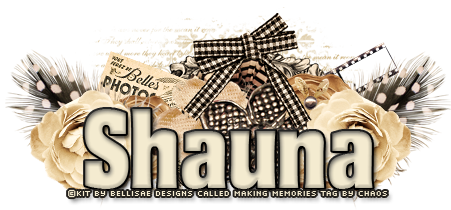
Monday, October 21, 2013
Sunday, October 20, 2013
Testing
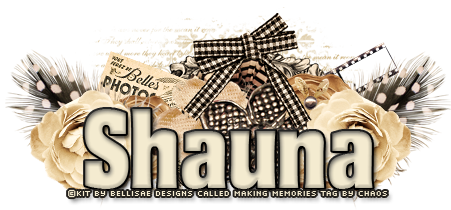
Saturday, October 19, 2013
Friday, October 18, 2013
CT Tag done with the awesome work by Toxic Desirez called Elm Strret Nightmare and the work by Brian Gibbs aka KiwiFireStorm. you can get the kit Here. you can also get Brians work at TPP.
Tuesday, October 15, 2013
CT Tag showoff scrapkits are Fright Night and too cute to spook by Candy Cats you can find both kits on her blog HereThank you for looking.
Thursday, October 3, 2013
Sunday, September 29, 2013
Sunday, September 15, 2013
Monday, September 2, 2013
Monday, August 19, 2013
Thursday, August 8, 2013
Monday, August 5, 2013
Sunday, July 28, 2013
This Tag was made with Pamelas PTU scrap kit called Blue Moon @ her blog Here.
Monday, July 22, 2013
Tutorial For This tag.
You will need any working psp with this tut, im using pspx4.
You will also need the Scuba Babe scrap kit by Candy Cat called Scuba babe. This is a PTU scrap kit You can get it Here
You will need a tube of choice,mask of choice.
I used the template from Millie. You can get the template Here
Lets get started.
I opened a 700x600 transparent workspace
I opened paper # 2 of the kit and resized it at 80% twice. I used my chosen mask and copy and paste the paper onto the main layer.
I use the biggest circle of the template and put it on the mask in the main layer then use paper 4 and flood fill the circle.
I go to Adjust - radial blur with the settings Blur type Twirl, Blur Strength 57, Twirl degrees -50 Elliptical checked. Horizontal offset -67 vertical Offset 7 Protect Center 10 then press OK.
I took Dolphin#2 and pasted it kind of to the top. Then i went to Effects - Xero - Radiance and used these settings Strangeness 128 Charm 50 Truth 128 Beauty 288.
Using the 2nd circle in the template i paste it a little off to the left. i used paper #3 pasted it in the circle then went to effects distort then to radial zigzag with these settings, Roughness 0 Amplitude 47 Frequency 177.
I go back to Effects then go to VM Toolbox then to print screen with these settings Frequency 5 white Contrast 138 Black contrast 127 Angle 61.
I resize seaplants #6 at 75% twice. and place it so the top of the seaplant is is touching the dolphin a little, i use enhance on it and add a drop shadow to it w/ these settings H&V 2 Opacity 65 Blur 5.00.
Taking the rectangle i move it to the middle of the circle a little more to the left of the circle. I take paper #1 and floodfill the rectangle, i go to Effects Xreo - Frittillary w/ the settings Granularity 13 Aggression 85 Tesselation 37 Variation 52.
I took fish #1 resized it @ 75$ about 5 times and placed it on the right kinda in the seaplant and put the same drop shadow on it.
Also taking jellyfish #3 and resizing it 3 times @75% and placing it on the right top of the rectangle.
Place the pink Circle of thte template and put it in the middle of the rectangle.
I use paper #2 flood fill the circle then go t Adjust Add/remove noise w/ these settings Gaussian noise 25% and Monochrome checked.
I took shell9 resized it 5 times @ 75% i placed it near the fishes tail.
Taking Shell # 2 i re size it putting it on top of the other shell and putting a drop shadow on it.
Take the seaturtle with bubbles resize it 4 times. Ehance it then put a drop shadow on it.
Take your tube resize it by 80% and put it to the left use radiance and dropshadow.
Place the copyrite info and your license then your name.
Thank you for taking the time to look at my tutorial, hope you had fun trying it.
Saturday, July 13, 2013
Friday, July 12, 2013
Phantom Of The Opera | PicsForDesign.com Prepaid Projects
Please vote for my idea
Please vote for my idea
Tuesday, June 25, 2013
Subscribe to:
Comments
(Atom)






















































